Deploy Your Express Node.js Application to Heroku in Minutes
Written on
Chapter 1: Introduction to Heroku
Deploying your Express Node.js application to Heroku can be accomplished swiftly and efficiently. In this guide, I will provide a detailed walkthrough to help you navigate the deployment process.
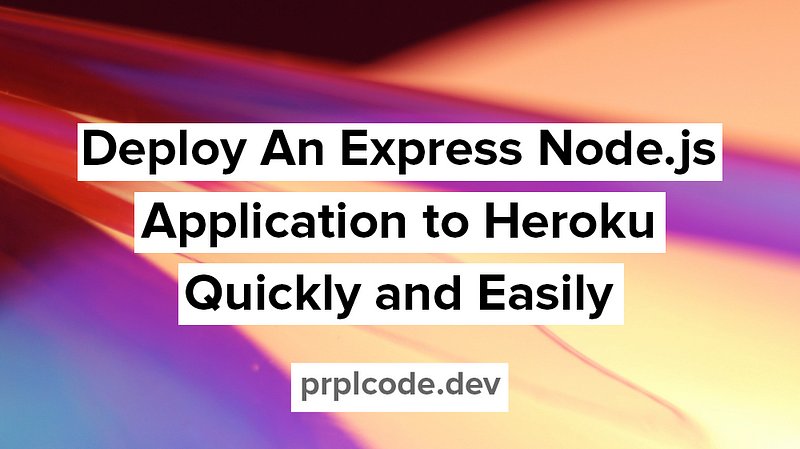
To kick off your project, consider utilizing my repository template, simeg/express-heroku-example.
Section 1.1: Understanding Heroku
Heroku is a Platform as a Service (PaaS), distinct from Software as a Service (SaaS). It provides a free hobby plan, albeit with certain limitations. For all my personal projects, such as sudoku-js and impossible-tic-tac-toe, I rely on Heroku. You can find links to these applications in their respective About sections.
Section 1.2: Preparing for Deployment
Begin by installing the Heroku CLI. If you are using macOS, execute the following command:
$ brew tap heroku/brew && brew install heroku
If you're using another operating system, visit Heroku’s official website for installation instructions.
Chapter 2: Deploying Your Node.js Application
With the CLI set up, we can start coding. We will construct a basic HTTP Express server as our example.
First, initialize a Node.js application using npm:
$ npm init
Then, install Express as a dependency:
$ npm i --save express
Now, take a look at the simple Express server we've created in index.js.
This HTTP server is straightforward, featuring a single GET endpoint that responds with a status of 200 and the message "Hello World!". Before we can deploy it to Heroku, we need to prepare a few additional files, starting with a Procfile.
This Procfile informs Heroku how to run your application. It should be configured to execute npm start, so we need to include that in our package.json file as well.
Additionally, ensure that the engines section is specified. This section tells Heroku which runtime to use for your application. You can find details about the supported Node.js versions on Heroku's documentation.
Now, let's move on to deploying the application.
Section 2.1: Deployment Process
There are several methods to deploy to Heroku, but we will use Git, which is the most straightforward approach. After finalizing your code, commit your changes:
$ git add .
$ git commit -m "Initial commit"
Next, create a new application on Heroku:
$ heroku create
This command sets up a Git remote named 'heroku', which will be used for deployments. Now, let’s push the code to Heroku:
$ git push heroku main
At this stage, Heroku will automatically detect the type of application you are deploying based on your package.json file. Once the deployment is complete, it will display a URL. Click on it to see your application live!
You should see the "Hello World!" message in your browser. It's that simple!
To monitor the logs for your application, use:
$ heroku logs --tail
Chapter 3: Conclusion and Best Practices
Congratulations! You now know how to deploy a Node.js application on Heroku. This platform offers excellent tools for quickly launching your applications. However, this is merely the beginning. Express empowers you to create complex web applications, and with Heroku, you can efficiently deploy them to production.
For further guidance, explore Heroku’s Best Practices for Node.js Development, as well as their informative page on Node.js.
Connect with me on Twitter, LinkedIn, or GitHub.
Chapter 4: Video Tutorials
To help you further, here are some useful video tutorials:
This video demonstrates how to deploy Node.js (Express) applications to Heroku effectively.
In this video, you will learn how to deploy a Node.js and React application to Heroku with ease.