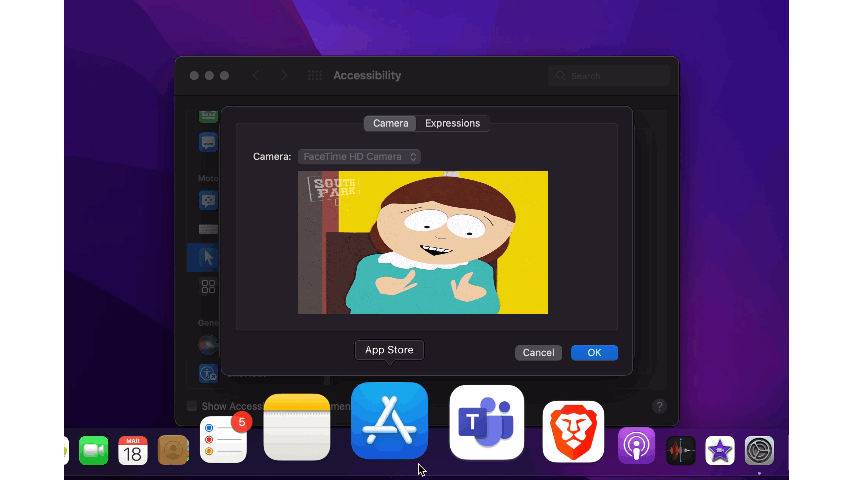Apple devices are known for their enigmatic capabilities, and I find myself continually amazed by the new features I unearth. Each discovery deepens my appreciation for Apple products. Recently, I stumbled upon an intriguing accessibility function that allows users to control the Mac pointer using head movements and facial expressions.
This function is particularly beneficial for individuals with disabilities, yet it's also an entertaining feature for anyone to try.
Chapter 1.1: Activating the Head Pointer
To enable this functionality, navigate to System Preferences > Accessibility > Pointer Control > Alternative Control Methods, and select "Enable head pointer."
Once activated, you'll notice the pointer moving in sync with your head movements! If you wish to pause the camera temporarily, you can do so by disabling the option manually. Alternatively, to use facial expressions for pausing and resuming, click on Options next to "Enable head pointer," navigate to the Actions menu, and check "Use a switch or facial expression to pause or resume." You can assign a specific facial expression for this action.
I opted for "Stick Out Tongue" as my expression, though it's a bit inconvenient, so I might just stick to manual pauses when necessary.
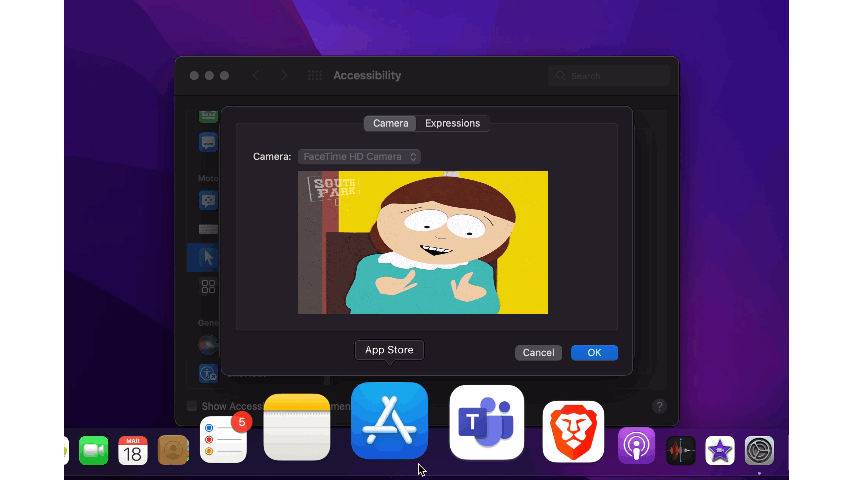
Subsection 1.1.1: Calibrating Your Expressions
Apple’s AI technology is quite adept at recognizing facial expressions. However, if you want to fine-tune your settings, click on Camera Options under the Actions menu, select Expressions, and choose your expressiveness level: Slight, Default, or Exaggerated.
For performing actions like left click, right click, double click, triple click, or drag and drop, you can opt for physical buttons or use facial expressions. To enable facial expressions for these actions, select "Enable alternative pointer actions" in the Pointer Control menu, click Options next to it, and follow the prompts to assign facial expressions to specific actions.
Now you're set for a hands-free experience on your Mac—give it a shot and enjoy!